On the second screen you can select certain features and fields to be turned on or off that will affect your membership billing, directory, communications, and other activities within SAMS. If you are a professional association, some of these options will be grayed out as they only pertain to trade associations.
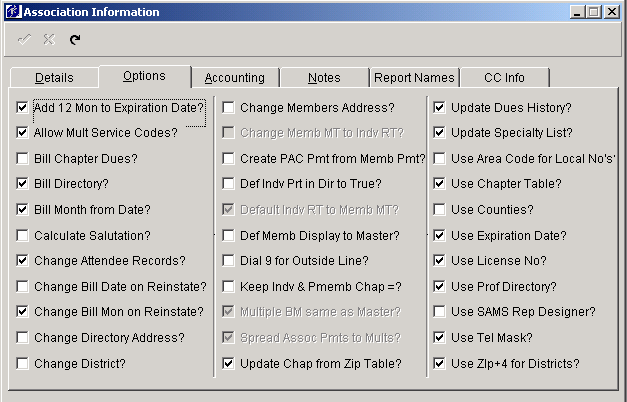
SAMS will automatically add 12 months to the expiration date when a payment is made.
If you select this box, you can enter more than one service code into an individual record. This is helpful if you wish to use the same service code repeatedly with different years.
Enter a check in the box if your chapters have different dues levels and you would like to bill accordingly. You will need to set up those dues amounts in the dues look-up code.
Select this box if you would like to track billings and payments for your directory. For example, if you charge your members for placement in the directory, check the box.
Select this box if you want SAMS to automatically enter the bill month based on the enrolled date of the member.
Select this box for SAMS to calculate Mr. or Ms. plus the last name based on the sex field when creating emails, letters, faxes, etc.
Enter a check in the box if you would like SAMS to update the Attendee's demographic information when the individual's information is changed -- if the fields matches exactly. If it is not turned on, only the email address will be updated if it exactly matches. This option will also update the Speaker table/database at the same time.
SAMS will change the bill date to reflect the reinstated date if this option is selected.
If this box is selected, SAMS will change the bill month to the month the member was reinstated if it occurs two or more months after billing. For example, if you bill a member in January and they pay in March, the next billing cycle for that member will occur in March.
Enter a check in the box if you would like SAMS to turn the same address flag on within the directory. (This refers to using the primary address vs. the "second address" for the individuals in your database.)
Enter a check in the box if you would like SAMS to change the district if the zip code changes for a member. This is important if you are tracking legislators and their home districts.
Enter a check in the box if you would like SAMS to turn on the same address flag in individual and member. This is recommended for trade organizations. SAMS will prompt you and ask you if you want to use the same address for an individual and the member. Whenever you change an address in the INDV record it will automatically update the address in the member record (if the member record has Same Address? checked on).
If you want the member type to match the individual record type, choose this option.
Enter a check in the box if you would like SAMS to record a PAC payment when you post a membership payment. The payment for PAC will automatically be calculated for lifetime and year to date totals. NOTE: When a PAC amount is changed in a membership transaction, the PAC transaction will also be changed. When a membership transaction which contains PAC amounts is deleted, the matching PAC transaction will also be deleted.
By selecting this box, all new Individual records added will automatically be printed in the directory. You may deselect the record by un-checking the box on the Individual Details screen.
Select if you want the Individuals type to change if the member type changes.
Used to default the trade member form/screen to display only masters when it is opened.
Enter a check in the box if your company uses a dial out system integrated with the database.
If this option is selected, every time the chapter is changed in either the individual or professional member table, the other table will be changed.
Select if you would like the multipleís bill month to be the same as the masterís bill month.
Select if you want to have the payments distributed to the multiples. SAMS will apply the specific dues amount to the master record and then spread the remaining amount amongst the multiples evenly.
Enter a check in the box if you would like SAMS to update the chapter table from the zip code table. This will enable the system to automatically fill in the chapter, city and state when the zip code is entered.
Select this box if you want to activate the dues history option within the Professional Membership dues history.
Enter a check in the box if you would like SAMS to update the specialty list automatically. This is used in professional memberships to define members' areas of expertise.
Enter a check in the box if your area requires that the area code be dialed with local phone numbers.
Please check here if your association has a customized chapter table that will be used instead of the chapter table located within the individual table.
If selected, SAMS will utilize the country field as county. If not selected, countries can be entered in this field. This is beneficial if you track legislative districts by county.
Check if you would like SAMS to calculate the membership expiration dates based on the paid date.
Most associations use the unique ID number SAMS assigns. However, if you would like to use the License number field instead of the ID number, select this option.
If your association uses the professional directory feature of SAMS, be sure and select this option. If this field is checked, the directory addresses will only be changed when the individual record is changed.
If your association only uses SAMS Report Designer to create/print reports (Do not use Crystal Report Writer), then place a checkmark in this box so that only SAMS Report Designer will be displayed. To display both Crystal and SAMS Report Designer, turn this field off.
This feature automatically inserts the hyphens in your telephone and fax numbers for increased speed of entry. If you have a large number of international members, you may want to turn this feature off.
Enter check in the box to use the lookup breakdown by zip.