 .
.Group Email Maintenance allows you to add an individual to many different group email list. It also allows you to send to a different email address than what is entered on the indvidual's details screen. NOTE: You must have the list code and description pre-entered in the Email Group List -- setup and access through Utilities/Group Email/Fax/Maintenance.
1. Choose INDV from the SAMS toolbar and select the individual from the List tab.
2. Select the Details tab.
3. Access employment history through the sub-menu by :
right-click and selecting group email maintenance
4. Click on Add  .
.
5. The required fields are in aqua.
6. Save 
In order for staff to have
access to this menu option, the table and rights must be added to the
User's security (non-supervisor only). In
SAMS, go to Utilities/Users and choose the user name to update. Click
on the Security Tab and select one of the existing table Names. Click
on  to add the new table -- from the drop down arrow, choose
Individual Email Groups and set the appropriate rights level.
to add the new table -- from the drop down arrow, choose
Individual Email Groups and set the appropriate rights level.
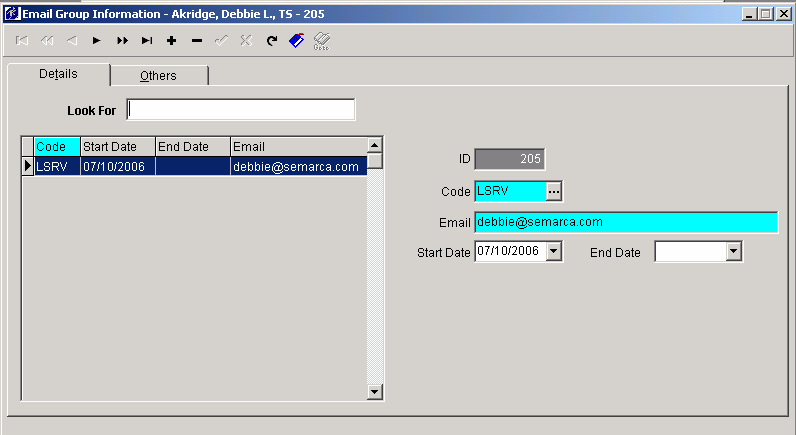
The Individuals ID number. This number can not be changed.
Enter the corresponding code that is available from the Lookup table for Email Group List.
The individual's email address will be displayed. A different email address may be entered and will only be used for the Group Email Utility using this list.
Enter the start date of activation for use on the group email list.
Enter the end date when this individual should no longer be included on the group email list.
Others Tab
Allows you to see all other Individuals who are part of this same group email list.