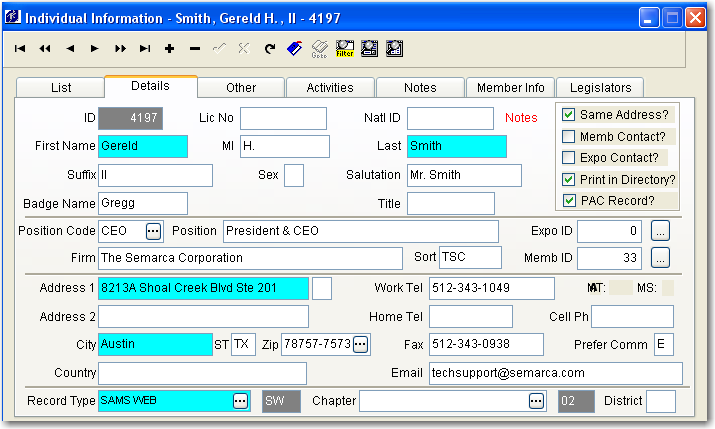
This tab contains all of the basic information for each individual.
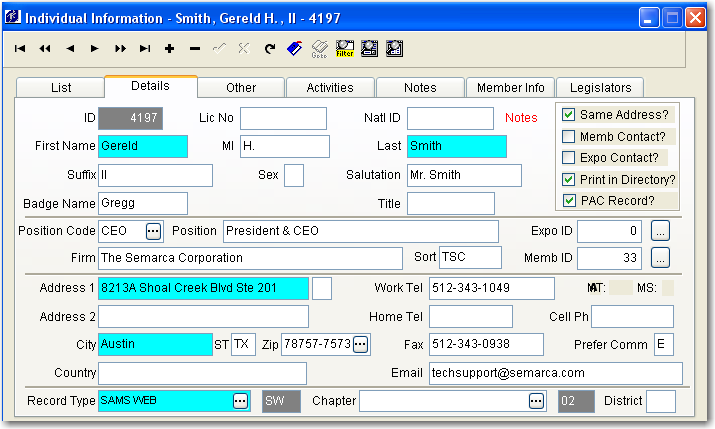
SAMS assigns a unique ID number to each individual who is added to your database. This number can not be changed and is incremented by one each time a record is saved.
If your association uses a state license number for identifying your members, you can enter this number in the license field. The license number field is an eleven digit field that you may use to track any set of numbers or letters for an individual.
A 10 character length field to track the member's ID number from the national association.
Enter "M" for male or "F" for female. This sets the default to Mr. or Ms. in the Salutation field. When the name is used in the salutation of letters. However, you can enter any salutation you prefer, for example, entering their first name. The salutation will automatically be calculated IF you choose this option in the association set up.
Enter the first name, middle initial, and last name of the individual. The first and last names are required fields.
This field contains an optional suffix for the member's name, such as Jr. or II.
The badge name automatically defaults to the individualís first name when the First name field is entered. This field can be changed.
The title field is used as an extra distinction for this individual for example, Dr., Honorable, or Senator.
The position code is used to define the position an individual holds in an organization. Position codes are defined using the Position Code option of the Lookup Codes menu for Individuals located on the SAMS toolbar.
If the individual is an exhibitor, the exhibitor ID# appears here.
Enter the individualís firm or company name.
SAMS enters the first six characters of the firm or company name. The sort name is used for reports and the sorting of member names for list and labels. For example, if the firm name is The Red Bar, you can sort by THE RED or RED BAR.
If this individual is part of a larger organization or is a multiple, the member's master number appears here.
Enter the individual's zip code. SAMS allows for a 4-digit zip code suffix. If the zip code is listed in the Zip Code Table, then the city, state, area code, chapter number, and other information pertaining to that zip code are inserted automatically. Zip codes are defined using the Zip Code option of the Lookup Codes menu for Individuals located on the SAMS toolbar.
Enter the individual's street or mailing address, the individual's city and the two digit state abbreviation in the appropriate fields. Enter the country if this individual lives outside the United States.
This field can be used to describe whether the mailing address is (O)ffice or (H)ome.
Enter the individual's area code and work telephone number. If using an extension, the data must be entered with an x followed by the extension number - no spaces allowed. Example: 512-343-1049x102.
Enter the individual's area code and home telephone number.
Enter the individual's area code and fax number.
Enter another telephone number such as a toll-free number.
This field is used to distinguish which type of correspondence this individual prefers, so when you are ready to send a notice of the annual board meeting, you pull for this type. For example, if the individual would prefer that you send them an email, you would enter an "E". Likewise you would enter an "F" for fax and an "M" for mail.
Enter an email address for this individual, be sure to include the @ symbol. Once there is data in this field, you will be able to right click on the individuals page and choose Email from the menu.
Note: This feature is only available if your company currently has an email connection and the individual record has an email address.
An individual may not be a member or an exhibitor, but there might be information about the individualís involvement with your association. For example, this individual might be a prospective member or an influential member of the community. Record types and descriptions are defined using the Record Types option of the Lookup Codes menu for Individuals located on the SAMS toolbar.
Enter the chapter number for this individual. Chapter numbers are defined in the Chapters option of the Lookup Codes menu for Individuals located on the SAMS toolbar.
Enter the district number for this individual. District numbers are defined in the District option of the Lookup Codes menu for Individuals located on the SAMS toolbar.
Enter a check here if you would like the individual to have the same address as the member. The member's name, address, member type, chapter number, and status is entered into the individual's record automatically. Whenever this information changes on the member record, the individual's record changes with it. For professional associations, the individual is the member; however, if you create directories and the address is different for the listing then do not check the box.
A check appears in this field if this individual is the key contact for the membership record.
A check will appear in this field if the individual is the key contact for the exhibitor record.
This field can be toggled on or off depending on whether information for an individual/professional member is to be included in the directory. By setting a filter using, ďPrint in Directory is not blankĒ, for your report to create your directory, you would only get those people that have requested to have their information printed.
Click the Other Tab to add other important information for this individual.
A check will appear in this box if this individual has a PAC record.