The Trade Member Financial Tab is where the billing information is stored for each member.
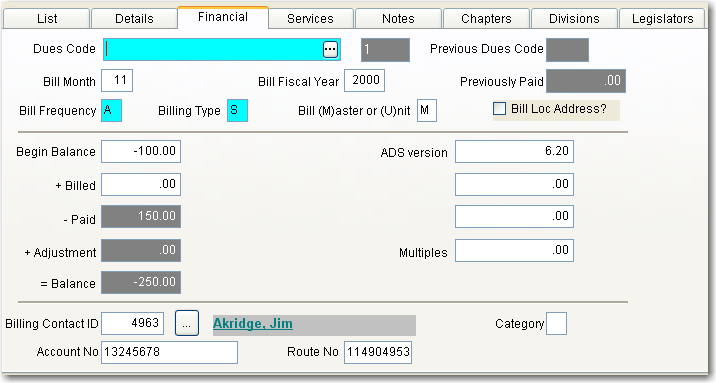
Dues Codes are used to determine billing rates, and to categorize members for report purposes. SAMS provides a pop-up that displays the available types of Dues Codes available. Simply choose a Dues Code from the pop-up; SAMS inserts the code and displays a description of the Dues Code for you. To view the pop-up, click on the ellipsis button and type in the code for dues then press [Enter]. Dues codes and descriptions are defined using the Dues Code option of the Lookup menu for Membership.
If the dues code for this member has changed, SAMS will display the previous codes and the amount paid before the change.
If you bill all your members at the same time of the year, enter a 1 as the billing month (or the appropriate month in which you will bill members). If you bill members on their anniversary date, the bill month will be the month in which they will be billed. When you add a new member, SAMS will put the month of the enrolled date in the billing month field - if necessary, change it accordingly.
SAMS will auto-fill the current fiscal year, however you can change this field.
Enter the frequency on which this member will be billed for their dues, for example, enter "A" for annually, "M" for monthly, "S" for semi-annually, or "Q" for quarterly.
Enter the type of bill method used by this member when billed for their dues, for example, enter "S" for statement, "B" for bank draft, or "C" for credit card.
If your association has a master, multiple/unit relationship, you can designate who gets to be billed. A blank field signifies the master will receive the bill, if you enter a "U" (for unit) the multiple is going to receive the bill.
Enter "Y" to bill the location address for this member. SAMS will automatically bill the first address if you leave this field blank or enter a "N". Remember to add a formula for bill location address to your statements.
This field reflects any outstanding balance for the member. This field can be changed.
The last amount this member was billed. This field cannot be edited from this screen.
The last amount this member has paid. This field cannot be edited from this screen.
This field displays the amount of the last adjustment for this member. This field cannot be edited from this screen.
The ending balance for this member is displayed but cannot be edited from here.
Enter the correct INDV ID number or click
on the ellipsis button  to choose the ID of the individual
the invoice should go to (must have matching MID# in their record). The
system automatically assigns the prime contact as the default.
to choose the ID of the individual
the invoice should go to (must have matching MID# in their record). The
system automatically assigns the prime contact as the default.
Enter the member's bank account number if you draft your member bank account or enter the member's credit card number to be billed.
If you draft your memberís bank account, enter the bank routing number.
The fields can be used for custom billing needs. Some current uses are: assets, number of hotel rooms, gallons, population and seats.